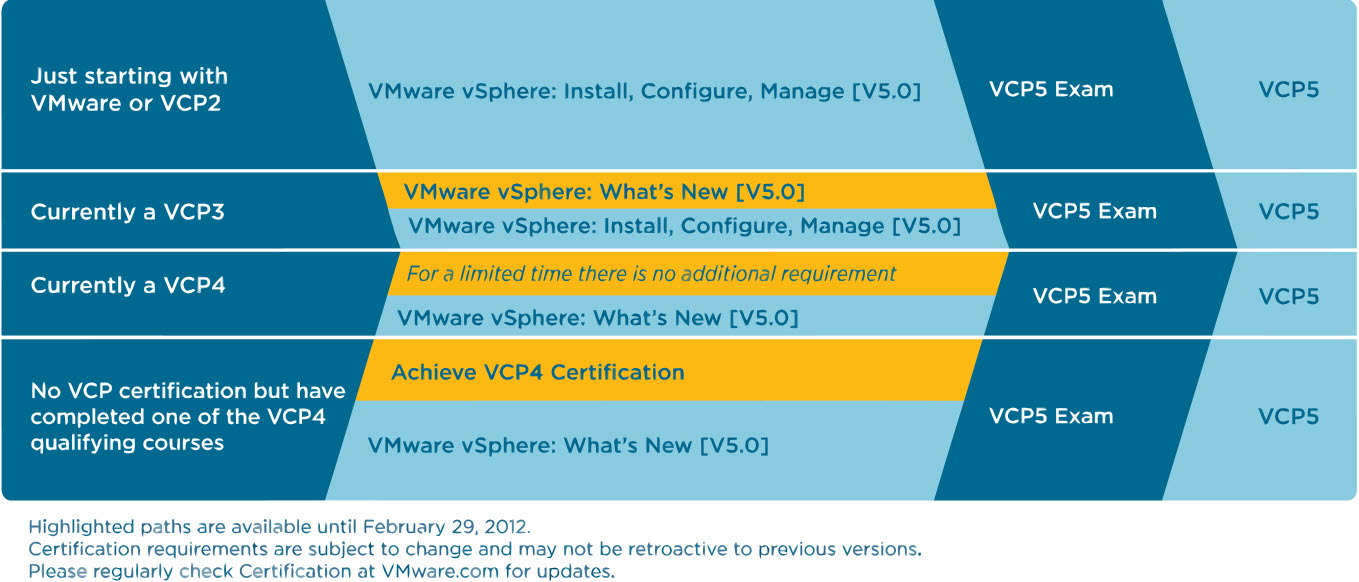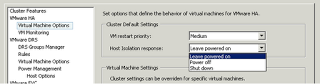Do you need a Lab? I know that I do. I was blessed for years with access to a corporate lab. This lab was a critical piece of my infrastructure, it is where I tested new things, practiced and mastered new skills. Without my lab I would not be where I am today, I doubt I would have my VCP and other certifications and definitly not as quickly without access to that lab. There is a giveaway in progress but you must act fast to jump on this great oppurtunity.
Recently when I left my previous company I lost access to that resource and that is sorely missed. I am slowly working on getting pieces for my lab but I don’t expect it to be complete until the latter part of next year. So I ask, do you need a lab, if so your in luck BrownBag sessions have put together a giveaway that you can enter by sending in a short video of who you are and why you need a lab. I highly recommend entering this contest and following the brownbags if your interested in VMware certifications and knowledge.
http://professionalvmware.com/2011/12/brownbag-blow-out-vsphere-lab-give-away/
Things you could win. Go to the official site above for more information but do so quickly, the contest ends at MIDNIGHT on 12/13.
Books:
Yes, books. In fact a small vSphere library to get you started down the road. Each one of the books is being contributed by their author or through the author to the publisher.
- Scott Lowe – Mastering vSphere 5
- Ed Haletky – ESX and ESXi in the Enterprise
- Duncan Epping & Frank Dennenman – Clustering Deep Dive
- Maish Saidel-Keesing – vSphere Design
- Christopher Kusek – vSphere 5 Instant Reference Guide
- … Maybe more
Video
Possibly the best vSphere video training out there (and not just because they’re sponsors), but because from personal experience, they’re damn good.
Gear:
Yes, gear. What kind of learning experience would it be if we gave you all this wonderful stuff to learn about and nothing to practice on. In that vein we’ve had a number of vendors step up and contribute some gear.
- Santa Chad – Iomega IX4-200d
- V-Ray w/ Symantec BackupExec/NetBackup – Core i7 Laptop.
- Tintri (Chris McMinn & Justin Lauer) – 60GB OCZ Vortex 3 Drive
Software
How else to test it, but with some software.
- Thanks to Jason Langer for throwing in a copy of VMware Workstation! Boom!
- Also, John Troyer from VMware has thrown in a 365 Day Eval of vSphere and a full license of VMware Fusion
Live Training
- 2 Hours VCAP-DCA Training from Bobby Stampfle (@BobbyFantast1c)
- 1 Ticket to the vScience Seminar
Exam Vouchers
Courtesy of Jon Hall at VMware, we have 5x VCP Vouchers to hand out. 1 to the winner, 4 to some random runners up.
Accessories!
What lab would be complete without some accessories? Jason Boche is going to throw in for a vCalendar!
Make sure you enter soon, the contest ends MIDNIGHT ON 12/13