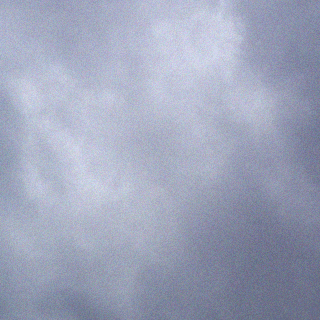Recently Citrix released to GA (general availability) XenDesktop 5.6 and Provisioning Server 6.1. Both of these upgrades fix many issues and offer new features. Below are some of the details on these two new product releases. I am really excited about Personal vDisk for Xendesktop as this allow users to join the pool and have their personalized installed apps follow them. I will blog more seperately about this new feature in the future.
Provisioning Server 6.1 now supports vSphere 5.x as indicated below for those of you deploying Citrix on VMware as well as some KMS licensing modifications.
XenDesktop 5.6
XenDesktop 5.6 includes the following new features and enhancements:
- Personal vDisk – This feature is a personalization solution for virtual desktops. Two new types of catalog allow you to preserve the assignment of users to desktops even when the disk is cleaned at restart; the same user is assigned the same desktop for later sessions. The new catalogs are pooled with personal vDisk (for pooled-static virtual desktops) that you manage with Desktop Studio and streamed with personal vDisk that you manage with Provisioning Services. In addition, a dedicated storage disk is created, before logon, so users can store their data on the desktop, including any applications they install. For background information on this feature, see About Personal vDisks. New commands have also been added to the XenDesktop Software Development Kit (SDK) to support this feature.
- System Center support – XenDesktop now supports Microsoft System Center 2012 Configuration Manager and Microsoft System Center 2012 Virtual Machine Manager.
- Virtual Desktop Agent – A new version of the Virtual Desktop Agent fixes issues in the version included with XenDesktop 5.5.
- Citrix Licensing – Citrix Licensing 11.10 lets you assign access to the License Administration Console using Active Directory Users and Groups.
- Desktop Director – Desktop Director 2.1 supports personal vDisks and contains fixes since the last release. For more information, see the Desktop Director documentation.
- Fixed issues – For information on the issues that have been fixed in this release, see CTX124164.
Known Issues
The following known issues have been observed in this version of XenDesktop:
- If Microsoft Visual Studio is installed by an administrator on a master image, it may fail to start on virtual desktops that are created from the image. Reinstalling this application, updating the image, and restarting the desktops corrects this issue. [#0270259]
- Desktop-background images (wallpapers) are lost when users switch between a desktop with a personal vDisk and a desktop without one. This issue occurs with Windows roaming profiles when users select images for the background. The issue does not occur with background colors. The workaround is to use profile management solutions, such as Citrix Profile management. [#0272970]
- In some deployments involving Windows 7 virtual desktops with personal vDisks, users may notice that network drives are incorrectly displayed as offline, instead of unavailable, in Windows Explorer. These are deployments in which the Enable Offline Files policy is changed to Disable Offline Files in Microsoft Group Policy. To work around this issue, ensure that Disable Offline Files policy is applied on the master image before using it to create virtual desktops. [#0277774]
- Desktop-background images (wallpapers) are lost when users switch between a desktop with a personal vDisk and a desktop without one. This issue occurs with Windows roaming profiles when users select images for the background. The issue does not occur with background colors. The workaround is to modify as follows the Registry on the desktop containing the personal vDisk, and to use a profile management solution, such as Citrix Profile management, to handle profiles stored on the desktop.
Caution: Editing the Registry incorrectly can cause serious problems that may require you to reinstall your operating system. Citrix cannot guarantee that problems resulting from the incorrect use of Registry Editor can be solved. Use Registry Editor at your own risk. Be sure to back up the registry before you edit it.
In HKLMSoftwareCitrixpersonal vDiskConfig, change the value of the EnableUserProfileRedirection key from 1 to 0 [#0272970]
- Do not use Desktop Studio to administer a mixed-controller site. Desktop Studio displays misleading information in a mixed site and cannot be used to create and manage objects in it. For example, if you have two controllers but only upgrade one to XenDesktop 5.6, the Pooled with Personal vDisk catalog type appears in Desktop Studio but you cannot create virtual desktops with it. The workaround for this issue is to upgrade fully all controllers in the site before using Desktop Studio to manage it (and only to follow supported upgrade paths). [#0276786]
- Citrix recommends planning your hypervisor hardware requirements so the reduction in CPU performance when personal vDisks are used does not detract from the user experience. The reduction is also affected, especially in large-scale deployments, by your choice of operating system (OS). For example, in some environments Windows 7 machines with personal vDisks significantly outperform the equivalent Windows XP machines, allowing more Windows 7 machines to be hosted on each hypervisor. Choosing that OS rather than Windows XP therefore means you purchase and maintain less hardware. Citrix continues to investigate differences in operating system performance and continues to optimize XenDesktop scalability. [#0284660, #0284706]
- You may fail to create viable machines if a node in a Hyper-V cluster is paused or offline. In some scenarios, the Failover Cluster Manager Console shows that resources are allocated for machines but Microsoft System Center Virtual Machine Manager and XenDesktop cannot recognize them. To work around this issue, manually remove these resources using the Failover Cluster Manager Console and ensure all nodes are healthy (not paused or offline) before creating the machines again. [#285696]
- The error “Citrix Personal vDisk failed to start” may be displayed on a desktop with a personal vDisk. If the error includes “Status code: 7” and “Error code: 0x2000000b”, this indicates that a master image has been distributed but the Virtual Hard Disk (VHD, part of the personal vDisk) is full. To work around this issue, on the image increase the percentage value of the registry key HKEY_LOCAL_MACHINESOFTWARECitrixpersonal vDiskConfigPercentOfPvDForApps, and redistribute the image. [#287292]
Citrix Provisioning Server 6.1
Starting with this release, see http://support.citrix.com/article/CTX131938 to view a list of fixed issues and hot fixes since the previous Provisioning Services release.
This release contains the following new enhancements:
- Support for Personal vDisks — Citrix XenDesktop with personal vDisk technology is a high-performance enterprise desktop virtualization solution that makes VDI accessible to workers who require personalized desktops using pooled-static virtual machines. Target devices that use personal vDisks are created using the Citrix XenDesktop Setup Wizard. Within a Provisioning Services farm, the wizard creates and adds target devices with personal vDisks to an existing site’s collection and assigns an existing shared-mode vDisk to that device. The wizard also creates XenDesktop virtual machines to associate with each device. A new type of catalog exists in Citrix Desktop Studio that allows you to preserve the assignment of users to desktops; the same users are assigned the same desktop for later sessions. In addition, a dedicated storage disk is created (before logon) for each user so they can store all personalization’s to that desktop. Personalizations include any changes to the vDisk image or desktop that are not made as a result of an image update, such as application settings, adds, deletes, modifications, documents, etc.
- Support for Microsoft System Center 2012 Configuration Manager (SCCM) – The vDisk Update Management feature now supports SCCM 2012 environments.
- Support for Microsoft System Center 2012 Virtual Machine Manager (SCVMM) – The XenDesktop Setup Wizard and Streamed VM Setup Wizard now support SCVMM 2012 for Hyper-V environments.
- Provisioning Services support for KMS licensing no longer requires local administrator privileges. Provisioning Services SoapServer KMS licensing now requires the same VHD mount privileges as Microsoft Windows (SE_MANAGE_VOLUME_PRIVILEGE, which is included in Administrators group by default).
Note: If upgrading from a past release, be sure to reset the privileges accordingly.
- Hypervisor support for ESX 5.0.
Note: For product documentation, see http://support.citrix.com/proddocs/topic/technologies/pvs-provisioning.html.
Known Issues and Limitations
In this Provisioning Services release, the following known issues has been identified:
- XenDesktop Setup Wizard
- BUG0278019 — In a streamed XenDesktop environment, the preferred mechanism for creating streamed desktop catalogs is to use the XenDesktop Setup Wizard, which is available from the Provisioning Services Console. While the XenDesktop Desktop Studio console also provides a mechanism to create streamed catalogs by ‘importing’ information from Provisioning Services, it is not the preferred mechanism because using it can lead to duplicate desktops being created in multiple catalogs (an unsupported configuration). To avoid this, only create new catalogs using the XenDesktop Setup Wizard, and only use the streamed catalog creation mechanism in Desktop Studio if you are reconstructing a catalog from previously created VM’s.
Links to Download (Requires MyCitrix login)