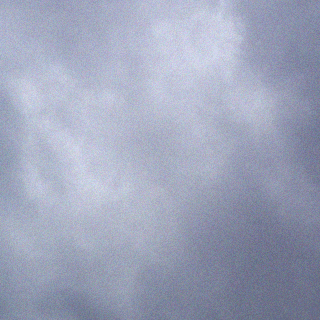Citrix Systems announced today the GA release of XenServer 6.1, formerly Project “Tampa” I will be upgrading my lab soon to this release to test these new features which as I can I will be diving into here in more detail.
New Features in this release that caught my attention
- Storage XenMotion
- Live VDI Migration
- LACP support
- SLB (Source Load Balancing) Bond up to 4 NICs in an active/active configuration
XenServer 6.1.0 includes the following new features and ongoing improvements:
Storage XenMotion:
Storage XenMotion allows running VMs to be moved from one host to another. This includes the case where (a) VMs are not located on storage shared between the hosts and (b) hosts are not in the same resource pool. This enables system administrators to:
- Rebalance or move VMs between XenServer pools – for example promoting a VM from a development environment to a production environment;
- Perform software maintenance – for example upgrading or updating standalone XenServer hosts without VM downtime;
- Perform hardware maintenance – for example upgrading standalone XenServer host hardware without VM downtime;
- Reduce deployment costs by using local storage.
For more information, refer to the XenServer 6.1.0 Virtual Machine User’s Guide and the XenCenter online help.
Live VDI Migration:
Live VDI Migration allows system administrators to relocate a VM’s Virtual Disk Image (VDI) without shutting down the VM. This enables system administrators to:
- Move a VM from cheap, local storage to fast, resilient, array-backed storage;
- Move a VM from a development to a production environment;
- Move between tiers of storage when a VM is limited by storage capacity;
- Perform storage array upgrades.
Networking Enhancements
- Link Aggregation Control Protocol (LACP) support: enables the use of industry-standard network bonding features to provide fault-tolerance and load balancing of network traffic.
- Source Load Balancing (SLB) improvements: allows up to 4 NICs to be used in an active-active bond. This improves total network throughput and increases fault tolerance in the event of hardware failures. The SLB balancing algorithm has been modified to reduce load on switches in large deployments.
- Multi-Tenancy improvements: allows system administrators to restrict a VM to send and receive traffic on a specific MAC address and a number of IPv4 or IPv6 addresses, without relying on VLANs and switch management software. When these extensions are deployed VMs cannot impersonate any other VM, or intercept traffic intended for any other VM. This increases security in environments where VMs cannot be fully trusted. For detailed configuration see the XenServer 6.1.0 Administrator’s Guide
- VLAN Scalability improvements: removes a previous limitation which caused VM deployment delays when large numbers of VLANs were in use. This improvement enables administrators using XenServer 6.1.0 to deploy hundreds of VLANs in a XenServer pool quickly.
- Emergency Network Reset: provides a simple mechanism to recover and reset a host’s networking, allowing system administrators to revert XenServer hosts to a known good networking state. Refer to CTX131972 and the XenServer 6.1.0 Administrator’s Guide for detailed information.
- IPv6 Guest Support: enables the use of IPv6 addresses within guests allowing network administrators to plan for network growth.
Guest Enhancements
- Citrix XenServer Conversion Manager: enables batch import of VMs created with VMware products into a XenServer pool to reduce costs of converting to a XenServer environment. Refer to the XenServer Conversion Manager Guide.
- New Installation Mechanism for XenServer Tools: XenServer Tools are now delivered as industry standard Windows Installer MSI files. This enables the use of 3rd party tools to deliver and manage the installation and upgrade of the XenServer device drivers. For more information on MSI files refer to http://technet.microsoft.com/en-us/library/bb742606.aspx
Enhanced Guest OS Support: Newly Supported Guests
- Ubuntu 12.04
- CentOS 5.7, 6.0, 6.1, 6.2
- Red Hat Enterprise Linux 5.7, 6.1, 6.2
- Oracle Enterprise Linux 5.7, 6.1, 6.2
- Windows 8 (32-bit/64-bit) – experimental support
- Windows Server 2012 – experimental support
Refer to the XenServer 6.1.0 Guest Support Guide for virtual memory and disk size limits for these new guests.
Ongoing Improvements
- Supported number of VMs per host increased to 150.
- XenCenter: configuration of performance graphs simplified; assignment of IP addresses simplified.
- Performance Monitoring Enhancements Supplemental Pack: provides additional RRD metrics such as I/O throughput that can be viewed in XenCenter. Refer to CTX135033 for details
- XenServer Tools: guests running Windows operating systems can now make use of either Microsoft .NET 3.5 or .NET 4.0 when installing XenServer Tools.
- Simplified mechanism to adjust Control Domain (“dom0”) vCPUs. Refer to CTX134738 for details.
- Updated Open vSwitch: v1.4.2 provides stability and performance improvements. For more information refer to http://openvswitch.org.
- Integrated StorageLink (iSL) support for EMC VNX series arrays.
- GPU Pass-through: support for up to 4 GPUs per host.
- Interoperability extensions for 3rd Party Tools: additional asynchronous XenAPI C language bindings, Workload Balancing (WLB) extensions and general improvements. Refer to CTX135078 – XenServer 6.1.0 SDK Release Notes and CTX134685 – Workload Balancing 6.1 Release Notes.
- Automated Server Hardware Test Kit â reduces the time spent running certification tests â refer to the Verification Test Kits & Forms for Citrix XenServer for more information.
- Support for hypervisor monitoring (vhostmd) allows SAP software to run inside a XenServer VM. Refer to CTX134790 for configuration details.
The following components have been updated since the release of XenServer 6.0:
- Microsoft System Center Integration Pack v6.1.0
- Workload Balancing v6.1.0
- Web Self Service 1.1.2 Virtual Appliance.
XenServer Virtual Appliances
The following XenServer Virtual Appliances are available for download from the XenServer Download page
- Demo Linux Virtual Appliance
- Workload Balancing 6.1.0 Virtual Appliance
- vSwitch Controller Virtual Appliance
- Web Self Service 1.1.2 Virtual Appliance
- Citrix License Server VPX v11.10
- Citrix XenServer Conversion Manager
Installation and Upgrades
Upgrade to XenServer 6.1.0 is possible from any version of XenServer 6.0 or 5.6, including 5.6 (base), 5.6 Feature Pack 1, 5.6 Service Pack 2, 6.0 and 6.0.2. For details on details on installing and upgrading XenServer refer to the Citrix XenServer 6.1.0 Installation Guide. Before upgrading XenServer hosts, customers should ensure that they are not affected by any of the listed issues listed below.
Known Issues and Errata
This section details known issues with this release and any workarounds that can be applied. For Workload Balancing see CTX134684 – Workload Balancing Release Notes. For XenServer Conversion Manager, see CTX134685 – XenServer Conversion Manager Release Notes
Installation and Upgrade
- RHEL, OEL, and CentOS 5.0 64-bit guest operating systems with the original kernel will fail to boot on XenServer 6.1.0. Before attempting to upgrade a XenServer host to version 6.1.0, customers should update the kernel to version 5.4 (2.6.18-164.el5xen) or later. Customers running these guests who have already upgraded their host to XenServer 6.1.0, should refer to CTX134845 for information on upgrading the kernel. [CA-79505]
- RHEL 4.5 guests may crash when using the Rolling Pool Upgrade Wizard. Before upgrading a XenServer host, you must shut down RHEL 4.5 guests. Once the host is upgraded, you must update the guest kernels using the one supplied on the XenServer 6.1.0 XenServer Tools ISO. [CA-88618]
- If the Rolling Pool Upgrade Wizard discovers storage that is detached and cannot be reattached, it will fail (even when no VMs are using the storage). Customers should either fix the access to the storage repository or remove it from the XenServer pool before restarting the wizard. [CA-72541]
- Rolling Pool Upgrade should not be used with Boot from SAN environments. For more information on upgrading boot from SAN environments see Appendix B of the XenServer 6.1.0 Installation Guide .
- When installing XenServer from a network repository (including when using the XenCenter Rolling Pool Upgrade wizard), you must configure the DHCP server to provide the domain-name option, otherwise DNS will not work correctly, which can lead to a failed installation. [CA-74082]
- Shared storage should not be specified as the either the primary-disk or the guest-diskduring host installation. Storage specified during installation for both the primary-disk and the guest-disk will be formatted. [CA-41786]
- When running more than 50 VMs per XenServer host, the steps in CTX134951 should be followed to reconfigure dom0 memory settings. [CA-48485]
Internationalization
- Non-ASCII characters, such as characters with accents, cannot be used in the host console. [CA-40845]
- The root password of the host installer must not contain non-ASCII characters. [CA-47461]
Hardware Compatibility
Note: Customers should refer to the XenServer Hardware Compatibility List (HCL) for the most recent additions and advice for all hardware compatibility questions.
- Intel Errata for Nehalem and Westmere CPU implementations of C-states may lead to system instability, apparently random freezes or reboots — including during installation. Customers with Nehalem and Westmere CPUs are advised to disable C-states in the system BIOS as detailed in CTX127395. [CA-60628]
- Brocade’s BFA Fibre Channel over Ethernet (FCoE) driver version 3.1.0, as shipped with XenServer 6.1.0, requires FCoE Initialization Protocol (FIP) login. Customers should ensure that the FCoE switch is correctly configured to accept such logins, otherwise access to the storage may be lost. [CA-88468]
Networking
- For active-active bonds on the vSwitch network stack, the bond rebalancing interval has changed from 10 seconds to 30 minutes. If your environment requires more frequent rebalancing, refer to CTX134947 for instructions on how to change the bond rebalancing intervals. [CA-90457]
- After an upgrade, customers using Single Root I/O Virtualization (SR-IOV) with Intel NICs will be unable to start VMs. Customers should follow the procedure in CTX134054. [CA-89008].
- QoS settings do not work when set through XenCenter or the xe CLI. Customers should use the vSwitch Controller to create QoS settings. [CA-90580]
- DHCP lease renewal fails if the DHCP client and DHCP server are both Linux VMs on the same host. This does not affect Windows VMs. If you wish to use dhcp3-server and dhcp3-client in Linux VMs which may be sharing the same host, you must disable checksum offload by issuing the command ethtool -K eth0 tx off within the DHCP server VM. [CA-40908]
- When using the vSwitch Controller with Microsoft Internet Explorer (IE) version 7 or 8 to access the vSwitch Controller remotely, you may find that these versions of IE leak system resources. Citrix recommends using either Mozilla Firefox or IE 9, which addresses some of the known IE memory and resource leak issues. [CA-65261]
- The vSwitch Controller may fail to show slave networks that had been bonded when NIC bonds are deleted. To resolve this issue, refresh the status of the pool or restart the vSwitch Controller. The networks should then reappear. [CA-65261]
Storage
- Customers using XenServer Platinum Edition to license Citrix Provisioning Services (PVS) may find that one PVS license per VM is checked out, rather than one PVS license per XenServer host. This may lead to a shortage of PVS licenses and an inability to provision VMs. Citrix recommends that customers do not install the standard 6.1.0 XenServer Tools, if they are dependent on Platinum Licensing for PVS. Refer to CTX135099. [CA91014]
- XenServer reports the amount of space used by a virtual disk (VDI), but this number may be substantially out of date. [CA-51466]
- When migrating VMs using Storage XenMotion, attempts to cancel the operation may not delete the temporary virtual disks. [CA-87710] [CA-87689]
- When a VM is unexpectedly shut down during a Storage XenMotion migration, the migration may fail. This process may leave a shut down incomplete copy of the VM on the destination pool. Customers should delete the VM from the destination pool and re try the operation with the VM running. [CA-86347]
- When using the xe CLI to migrate a VM with a snapshot using Storage XenMotion, you must provide a destination SR for each snapshot VDI. This issue does not occur the first time that a VM is migrated. [CA-78901]
- Quiesced snapshots are not supported for Microsoft Windows Server 2008 R2 VMs. In addition, Microsoft Windows Vista, Windows Server 2008, Windows 7 guests running the standard 6.1.0 XenServer Tools do not support quiesced snapshots (VSS). As a workaround, customers requiring quiesced snapshots on Microsoft Windows Vista, Windows Server 2008, and Windows 7 should install the legacy XenServer Tools. Refer to CTX135099. [CA-32734]
- Attempts to revert to a snapshot fail if the SR has too little space to inflate the snapshot. This is caused by a race condition and can be resolved by re-attempting the revert after a few minutes. [CA-63032]
- Writing to CIFS ISO storage repositories is not supported and can result in disk corruption. [CA-41058]
- If an ISO SR is stored on an NFS server, and the connection to the server is temporarily lost, you may need to restart your XenServer host in order to regain connection. [CA-10471]
- If a Storage array reports IPv6 addresses the following error may be displayed: ValueError: too many values to unpack or received signal: SIGSEGV. To workaround this issue, disable IPv6 on the storage array. [CA-90269] [CA-90271]
- Customers using Dell EqualLogic arrays with Integrated Storage Link (iSL) should only use the firmware from the 5.x branch. This firmware has been verified and tested for use with iSL. Refer to the XenServer Hardware Compatibility List (HCL) for the recommended firmware version.
- Customers using Dell EqualLogic arrays with version 4.x or earlier firmware with Integrated StorageLink (iSL), may find Revert to Snapshot operations fail. Customers should upgrade their Dell array firmware to version 5.x. [CA-77976]
- Customers using Dell EqualLogic arrays with Integrated StorageLink (iSL) performing certain manual VDI delete operations with snapshots, may encounter VDI not available errors when attempting to start a VM based on array resources. Citrix recommends that customers only perform VM Snapshots and Revert operations when using iSL with Dell EqualLogic. [CA-78670]
- Customers using EMC VNX series arrays with Integrated StorageLink (iSL) may experience issues when carrying out snapshot operations. The array may hang and the iSL process time out. This incomplete operation may be incorrectly reported as having succeeded by iSL. In some cases, the array may recover automatically from this state and complete the snapshot task, creating a VDI which is unknown to the XenServer host. The workaround is to reboot the EMC VNX Storage Processor. [CA-90199]
- When attempting a snapshot operation on an EMC VNX series array using iSL, snapshot operations may fail. The EMC Unisphere GUI will report volume trespass and the SMlog and iSL-trace.log will contain the error: SAN Copy operations cannot span SPs. In this event, the administrator should “un-trespass” the volume before re-trying the operation. Refer to the EMC VNX series documentation for further information. [CA-74642]
XenCenter
- Modifying the font size or DPI on the computer on which XenCenter is running can result in the user interface displaying incorrectly. The default font size is 96 DPI; Windows Vista refers to this as “Default Scale” and Windows 7 as “100%”. [CA-45514]
Guests
- When using High Availability (HA) in an environment where the protected VMs use VLANs, HA may be unable to detect that a VM is agile: it cannot therefore plan a suitable recovery procedure. In this case, customers may find that their XenServer pools unexpectedly become “overcommitted”, or that they may be unable to use HA. To work around these issues, refer to CTX135049. [CA-74343]
- To uninstall the XenServer 6.1.0 Tools, customers should follow the advice in CTX135099. Customers should not use the MSI uninstaller included on the XenServer Tools ISO as this can lead to a BSOD on boot. [CA-91327]
- If a VM’s VBD is unplugged and the VM is then rebooted, the VBD will remain unplugged after reboot. [CA-76612]
- Locking modes for VIFs may not be preserved when exporting and then re-importing a VM when using XVA or OVF formats. [CA-90857]
- Upgrading the XenServer Tools on a Windows VM that is actively using Dynamic Memory Control (DMC) may cause the VM to crash. To avoid this, during the XenServer Tools upgrade, set the dynamic minimum and maximum values to the static maximum. [CA-90447]
- A VM snapshot cannot be resumed if it was created while a previous version of the XenServer Tools ISO was mounted in the VM. To restart from one of these snapshots, customers should “Force Shutdown” the suspended VM, eject the ISO and start the VM. [CA-59289]
- The XenServer SDK VM as shipped in previous version of XenServer has been removed. Customers should not attempt to use the Xen API SDK VM template. As an alternative sandbox testing environment, you can install XenServer as a generic HVM Guest using the Other install media template (2048MB of memory and a disk size of at least 12GB is recommended). Note that the Guest’s IP address will not be reported though the CLI or XenCenter. [CA-89266]
- After using XenMotion (Live Migration) to move a Windows VM, the memory usage reported for the VM may be incorrect. [CA-89580]
- After upgrading a pool to XenServer 6.1.0, VMs migrated during the upgrade process, and VMs suspended before the upgrade (and then resumed), do not report that their XenServer Tools are out of date until the VM is rebooted. [CA-89023]
- Verification of manifests and digital signatures on OVF and OVA packages will fail on import if the filename contains parenthesis. The import will still succeed if verification is skipped. For the same reason, if you are exporting VMs as an OVF/OVA package and are including a manifest or a digital signature, Citrix recommends specifying a package name that does not contain parentheses. [CA-89555] [CA-90365]
- Attempts to detach a Virtual Disk Image (VDI) from a running a RHEL, CentOS, or OEL 6.1 and 6.2 (32-/64-bit) VM, may be unsuccessful and can result in a guest kernel crash with a NULL pointer dereference at <xyz> error message. For more information, see Red Hat Bugzilla 773219. [CA-73512]
- A Windows VM may fail to boot correctly if streaming from PVS version 5.1. This is an intermittent fault, and rebooting the VM should resolve the issue. [CA-60261]
- If you wish to create an Ubuntu 10.04 VM (32-bit) with more than 512MB of memory, you must upgrade to the latest version of the kernel before increasing the RAM. For more information, see Ubuntu Launchpad 803811 and 790747. [CA-61400]
- Ubuntu 10.04 (64-bit) running the 2.6.32-32 #72 kernel, may crash with the following message, kernel BUG at /build/build/linux-2.6.32/arch/x86/xen/spinlock.c:343!. The problem only affects VMs with multiple vCPUs. vCPU hotplugging (only available via the xe CLI/API) should not be attempted with this guest. [CA-57168]
- Customers running RHEL or CentOS 5.3 or 5.4 (32/64-bit) should not use Dynamic Memory Control (DMC) as this may cause the guest to crash. If you wish to use DMC, Citrix recommends that customers upgrade to more recent versions of RHEL or CentOS. [EXT-54]
- The RHEL 6.0 kernel has a bug which affects disk I/O on multiple virtualization platforms. This issue causes VMs running RHEL 6.0 to lose interrupts. For more information, see Red Hat Bugzilla 681439, 603938 and 652262. [CA-60495]
Documentation
- XenServer product documentation may refer to StorageLink and Integrated StorageLink (iSL) interchangeably. Whenever references are made to StorageLink in XenServer 6.0 documentation and later, this refers to the Integrated StorageLink functionality and not to the deprecated Citrix product StorageLink Gateway.
Documentation and Support
Finding Documentation
For the most up-to-date product documentation for every Citrix product, visit the Citrix Knowledge Center. Additional information is also available from Citrix eDocs.
For licensing documentation, go to the Licensing Your Product section on Citrix eDocs.