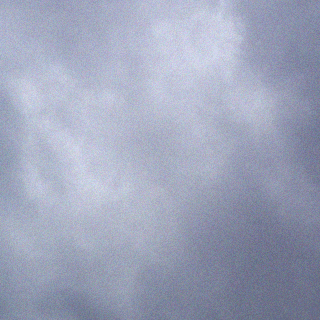Recently I have done several Citrix EdgeSight 5.4 implementations on Windows 2008 R2 and I have noticed a trend in large or busy environments where the Citrix Edgesight Agent cannot upload the performance data after Microsoft released a security update, MS11-100. It is a known issue but you will likely come across this on any new implementations as the default configuration will not work without additional changes.
Citrix details the solution in CTX132116 I have also included the information below on how to resolve this issue.
Microsoft security update MS11-100 limits the maximum number of form keys, files, and JSON members to 1000 in an HTTP request. Because of this change, ASP.NET applications reject requests that have more than 1000 of these elements. HTTP clients that make these kinds of requests will be denied, and an error message will appear in the web browser. The error message will usually have an HTTP 500 status code. This new limit can be configured on a per-application basis.
Resolution.
The following procedure is a customized version of that found in the Microsoft article:
- Open the %ProgramFiles(x86)%CitrixSystem MonitoringServerEdgeSightPages folder on the EdgeSight server.
- Create a copy of the web.config file and rename it web.config.pre-KB2661403.
- Open the web.config file in Notepad.
- Locate the section of text at the bottom of the file between the </location> and </configuration> tags.
- Add the following entries that are in boldface into the web.config file, as shown in the following code snippet:
If the web.config file already contains the <appSettings> tag, then you have to insert the <add> tag under the existing <appSettings> tag.
</system.web>
</location><appSettings>
<add key=”aspnet:MaxHttpCollectionKeys” value=”10000″ />
</appSettings></configuration>
Note: A value of 10000 is used in the example above. Current testing has proved that a value between 5000 and 10000 is typical to accommodate most daily payload uploads. Note that this value is environment dependent. A higher value might be required or a lower value might be sufficient. Citrix recommends testing a value and increase or decrease the value as required until a minimum threshold is identified. Customers should monitor if the symptoms recur with larger payloads and adjust the key value as required. Additionally, a significantly higher value, such as a value between 50000 to 80000, might be required for the first 24 hours until backlogged payload data is uploaded. Later, the key value can be decreased.
- Save the file and close the text editor.
- Restart IIS.