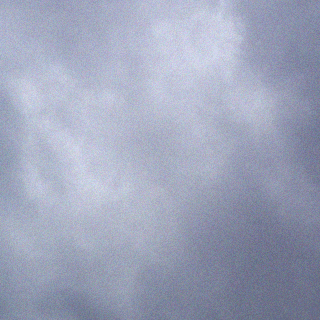A long time ago on my blog I blogged about the UCS Emulator 2.0. Today a new release of the Platform Emulator has been released. Cisco is no longer an upstart in the blade market and is here to stay.
Have you always wanted to get your hands on Cisco UCS but you don’t want to buy your own, not everyone can have UCS at home or even work to test and play on. You have your chance here. I also walked through the installation on VMware Fusion on my Mac and documented below.
You can download the latest release on Cisco’s Communities Website here (Requires Cisco Login)
New Hardware Features
Cisco UCS Platform Emulator, Release 2.2(1bPE1), adds support for the following new hardware:
- SD card – All supported Compute servers now have SD card in their slot.
New Software Features
Cisco UCS Platform Emulator, Release 2.2(1bPE1) includes the following new features:
- Smartplay bundles with new bundle packs
- Second-level boot order support for Blade and Rack servers
- User-Space NIC (usNIC) support for Blade and Rack servers
- Firmware download support from a local file system
- Direct Connect Rack configuration feature in the Emulator GUI
- SD card firmware upgrade support for supported Compute servers
NOTE: From UCS PE 2.2(1bPE1) onwards, UCS PE supports uploading the B-Series and C-Series server firmware bundles. Because of the large file sizes of the firmware bundles, UCS PE only supports uploading of only the stripped-down versions (attached to this document), which includes only the firmware metadata but not the actual firmware itself in the binaries. The stripped-down version of the firwmare bundles which contain metadata only of the B-series and C-series server firmware is reduced to approximately 50 kB in size.
Installing the OVA into VMware Fusion 6.0.2
In VMware Fusion -> Click File -> New or Click Add in the top left window of the Virtual Machine Library
Click More options…
Import an existing virtual machine
Click Choose File.. locate the .ovf file in the OVA .zip file that you downloaded
Select the Cisco_UCS_Platform_Emulator_2.2.1bPE1.ovf file
Select the Cisco_UCS_Platform_Emulator_2.2.1bPE1 -> Click Continue
Choose the directory you would like to store you Virtual Machines -> Click Save
Import will begin
Once you start Finish the wizard. The virtual machine will start and complete an initialization sequence. Once this is complete you will have the Console Splash Page where you can either log in directly to the appliance or get the IP so you can manage it like you would a UCS Farm.
Now that I have my UCS UI IP. I can load my browser and Launch UCS Manager
I also received the following error when trying to open the UCS Manager Java Applet on my Mac (please stop using Java, its tantamount to abuse) . I was able to get around this error by applying the steps in this online blog.
Default username: config
Default Password: config
You end up with a single chassis with seven blades.
Have fun.