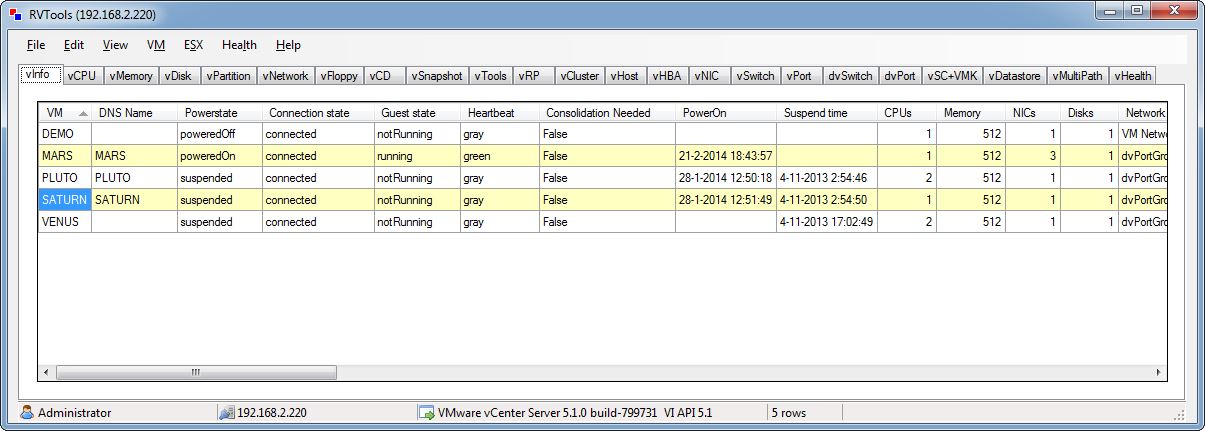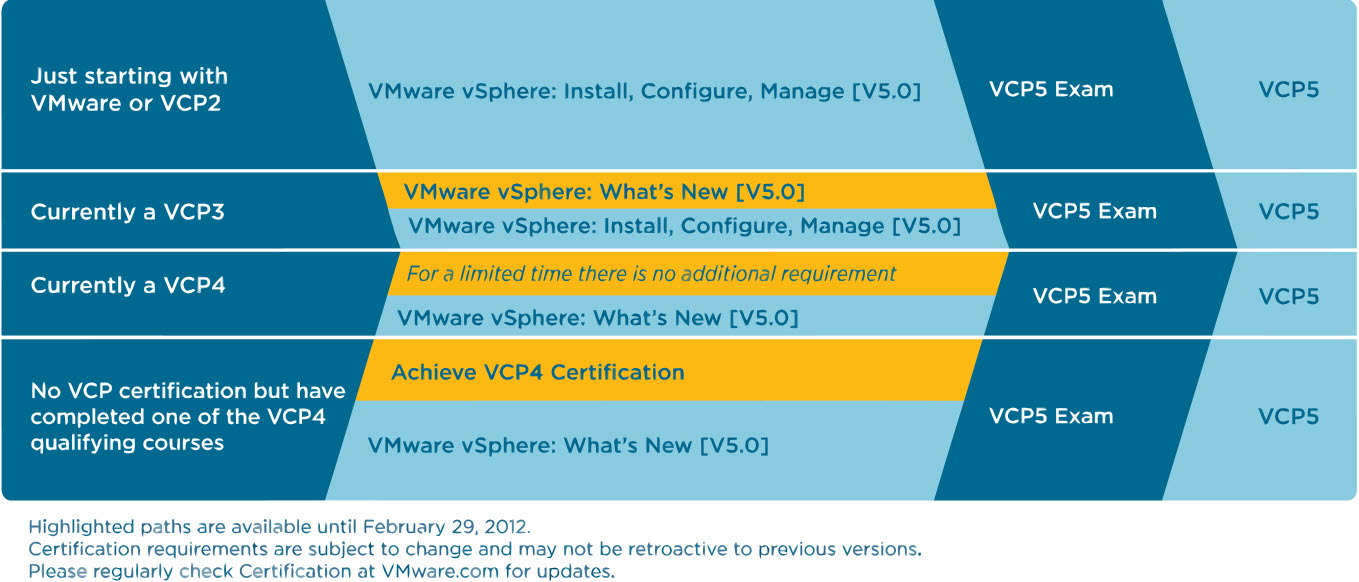RVTools is one of my favorite VMware community tools that every VMware admin should be using. Today version 3.3 has been released. I have been using this tool for many years and it has saved me from disaster many times.
RVTools is a windows .NET 2.0 application which uses the VI SDK to display information about your virtual machines and ESX hosts. Interacting with VirtualCenter 2.5, ESX Server 3.5, ESX Server 3i, ESX Server 4i, VirtualCenter 4.0, ESX Server 4.0, VirtualCenter 4.1, ESX Server 4.1, VirtualCenter 5.0, VirtualCenter Appliance or ESX Server 5 RVTools is able to list information about VMs, CPU, Memory, Disks, Partitions, Network, Floppy drives, CD drives, Snapshots, VMware tools, ESX hosts, HBAs, Nics, Switches, Ports, Distributed Switches, Distributed Ports, Service consoles, VM Kernels, Datastores and health checks. With RVTools you can disconnect the cd-rom or floppy drives from the virtual machines and RVTools is able to update the VMware Tools installed inside each virtual machine to the latest version.
This Application Supports:
- ESX Server 3.5
- VirtualCenter 2.5
- ESX Server 3i
- ESX Server 4i
- VirtualCenter 4.0
- ESX 4.0
- VirtualCenter 4.1
- ESX 4.1
- VirtualCenter 5.0
- VirtualCenter Appliance
- ESX 5
Changes in 3.3
- GetWebResponse timeout value changed from 5 minutes to 10 minutes (for very big environments)
- New tabpage with HBA information
- On vDatastore tab the definition of the Provisioned MB and In Use MB columnswas confusing! This is changed now.
- RVToolsSendMail accepts now multiple recipients (semicolon is used as separator)
- Folder information of VMs and Templates are now visible on vInfo tabpage
- Bugfix: data in comboboxes on filter form are now sorted
- Bugfix: Problem with api version 2.5.0 solved
- Bugfix: Improved exception handling on vCPU tab.
- Bugfix: Improved exception handling on vDatastore tab.
Links –
Offical Site
Download RVTools