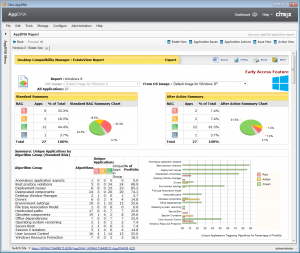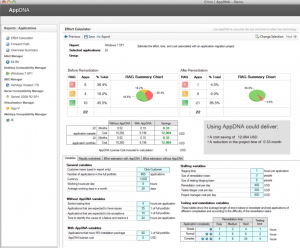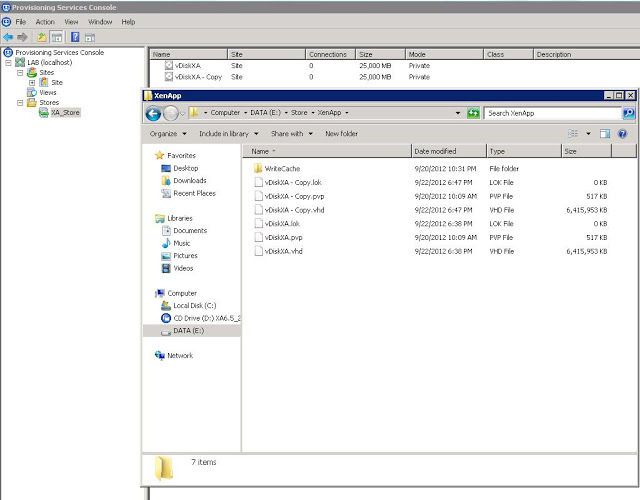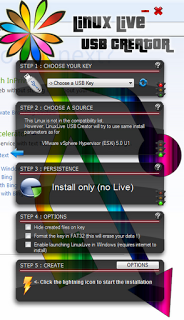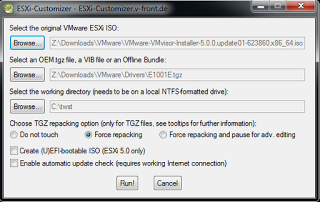It has been a while since I have used AppDNA but I have found the product very useful for testing OS and streaming compatibility with OS upgrades, App-V sequencing and Citrix Application streaming. For those planning or doing a migration, you have a great opportunity as Citrix has a pretty exciting offer on AppDNA I don’t think many can resist.
From the Article
Expanded No-Charge Application Compatibility Trial for Application Migration Initiatives – Even Windows 8
This week at Citrix Synergy and Summit, Citrix announces a new version of the AppDNA application migration software that includes an expanded no-charge trial with application testing and effort modeling for an unlimited number of applications. The new service pack release also includes early access features for testing application compatibility for the new Microsoft Windows 8, Internet Explorer 10 and Windows Server 2012 releases. The new AppDNA 6.1 Service Pack 1 is available today via the AppDNA trial or for current AppDNA customers via myCitrix.
Application Compatibility Testing for an Unlimited Amount of Applications
Whether you’re starting a proof of concept for a migration from XP or a pilot of a virtualization project on XenDesktop, you need to start by sizing the compatibility of the application portfolio. With the new Citrix AppDNA software trial, application compatibility testing for 10, 100 or even 1,000 of your most important enterprise applications can now be sampled with the AppDNA trial. Additionally, the AppDNA trial provides a taste of the powerful AppDNA application remediation information for 10 applications (5 MSI, 5 web apps).
Look carefully at the screenshot here (click to enlarge) – it’s showing the application compatibility of a sample set of 27 applications for an enterprise looking to migrate from Windows XP to Windows 8. On the left hand side, the AppDNA trial report is showing that before any application remediation, 44.4% of the applications will be a green light for migration- they shouldn’t have any major application compatibility issues. On the right hand side, the chart is showing after taking the appropriate application remediation steps, 81.5% of the applications can be a green light for deployment.Unlimited import of applications shows the current state of the application portfolio and the application compatibility work needed to move to a new technology, like Windows 8
The AppDNA trial report is also showing the kinds of application compatibility issues in this sample set of applications. Now you know the level of difficulty in application remediation. Use this information to plan timelines, staff and training needed to troubleshoot application compatibility. (See previous blog: Correctly Staffing Application Compatibility Projects: Gut Feel or Data Driven)
Plus, as part of the no-charge AppDNA trial, enterprises can use the AppDNA Effort Calculator to model the time, cost and staff needed to address the specific application compatibility issues in their application portfolio. (See previous blog: How Much Budget for Application Compatibility?) See the changes to your application migration plan if you add more people to the project or if your deadline is suddenly 3 months sooner than expected. Best of all, see the cost savings of automating application compatibility over months and months of manual testing efforts.Determine the application compatibility effort needed to move to a new technology
Remember, the AppDNA software shows you the exact application remediation detail – and recommends steps to fix the application. With the new AppDNA trial, see the application remediation detail for 10 applications (5 MSI, 5 web based) and learn how powerful the AppDNA software can be for your organization.
What kind of peace of mind would you have in planning your move from XP to Windows 7 or Windows 8 if you could look into the crystal ball and know your success rate? Would you plan an upgrade to the latest XenApp release if you knew your application compatibility success rate? Well, now you can sample application compatibility success with AppDNA software – and at no cost.
For Citrix partners, this new AppDNA trial is an incredible opportunity to be the trusted advisor for application migration – whether for an OS migration, virtualization project or combined effort – using the no-charge trial reports for scoping the effort, time and cost of projects. Quote the project accurately and help customers migrate with less challenge.The fine print: the trial is valid for 30 days and is limited to 1 trial per enterprise. Now – go forth and test your applications via the AppDNA trial.