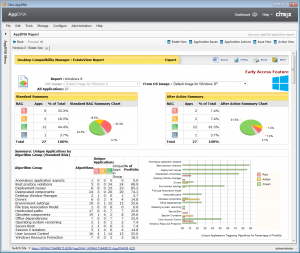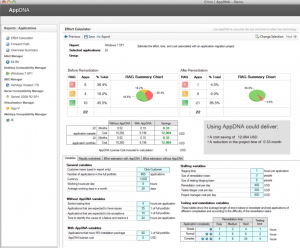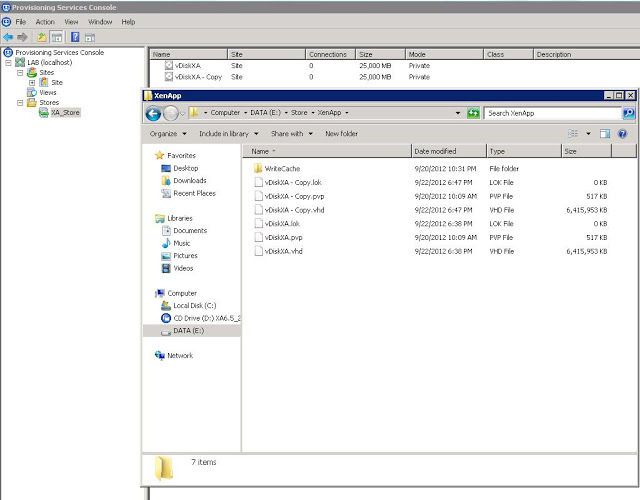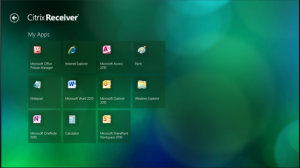Lately I have spent a fair amount of my time implementing and configuring Citrix Netscaler devices, the more I use these the more I am excited about this technology, apparently Cisco agrees with me.
Cisco confirmed this week that it will not develop further generations of its ACE load-balancing products based on a review of data center trends and growth market opportunities. ACE, which is embodied in modules for Cisco 7600 routers and Catalyst 6500 switch and a standalone appliance, was not a growing product line for Cisco.
ACE is an application delivery controller (ADC). ADCs are vital to virtualized data centers and cloud environments as more VM workloads are added and movde around within and between data centers, and within the cloud. Multiple active paths between switches need to balance traffic loads to ensure application uptime and performance, and reduce latency and congestion
Cisco has announced a partnership with Citrix to use Netscalers as part of the solution stack. Cisco and Citrix have a long history of working together and many plans laid out for the future.
The companies also plan to integrate Cisco’s collaboration products with Citrix’s CloudGateway and Xen Desktop virtualization offerings; and Cisco’s ONE programming environment, Unified Computing and Nexus data center switches with Citrix’s CloudPlatform orchestration engine and XenServer products.
Ok so what does this mean to you if your an ACE customer and now your hardware is EOL, Citrix and Cisco have developed the ACE Migration Program or AMP to help you with the transition.
In phase one of our networking partnership, Cisco sales teams will now recommend Citrix NetScaler ADC for Cisco Unified Data Center Architecture and Solutions. This will enable our mutual customers to deliver any application or service with the best possible performance, security and availability. Additionally, Citrix is developing a suite of migration tools, reference documents and services to ensure seamless integration of Citrix NetScaler into Cisco Cloud Network Services architectures.
To fully support customers during this transition phase, Citrix is offering a new ACE Migration Program (AMP) to all global customers. The special program provides Cisco ACE customers with the industry’s most generous product discounts for next-generation ADC solutions, as well as custom NetScaler implementation services provided by world-class Citrix Consulting Services. Citrix is making it easy for ACE customers to migrate to the industry’s best ADC solution, NetScaler. Between now and December 31, 2012, qualified Cisco ACE customers will receive:
- 20% discount on the MSRP of any NetScaler MPX and multi-tenant NetScaler SDX appliance.
- 20% discount on the MSRP of a standard 3-day NetScaler Implementation Service provided by world-class Citrix Consulting Services.
Note: Existing volume license programs apply to the discounted manufacturer suggested retail price (MSRP), if applicable.
Information on the ACE Migration Program, as well as for materials and resources pertaining to the Cisco and Citrix NetScaler partnership, please visit the Citrix “Welcome to NetScaler” site at www.citrix.com/netscaler/cisco.
More about the future relationship between Cisco and Citrix
Cisco and Citrix believe the IT industry is on the verge of the next major architectural transition: the mobile-cloud era. To help enterprise and service provider customers capture the market transition and transform their business models, Cisco and Citrix will collaborate to unify best-of-breed technologies into innovative solutions for the mobile-cloud era.
The expanded partnership will include a significant investment in people and resources to drive market-leading technology innovation, solution integration and validation, customer support, and joint go-to-market investment on a global basis.
- Cloud Networking
- Cloud Orchestration
- Mobile Workstyles
- PertnerShip Momentum
Expect a few more blogs around the Citrix Netscalers coming up soon. I hope you find this article useful, if you have any comments please leave them below.